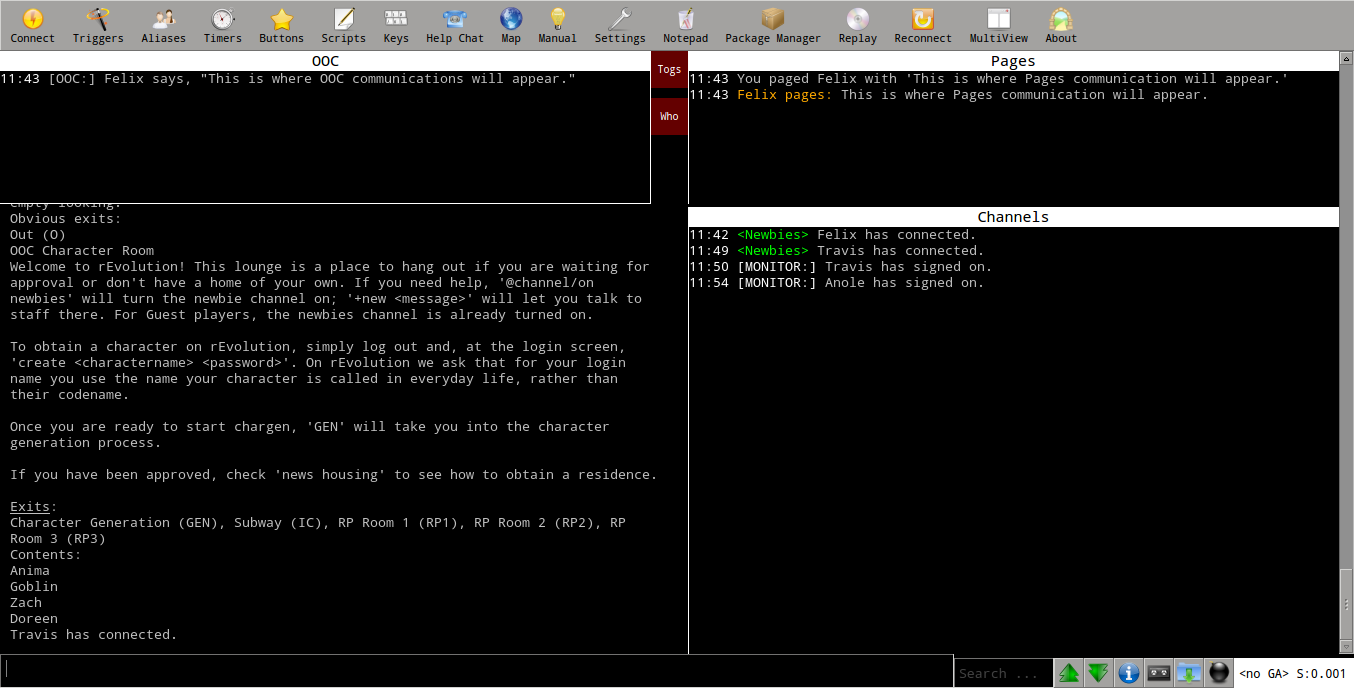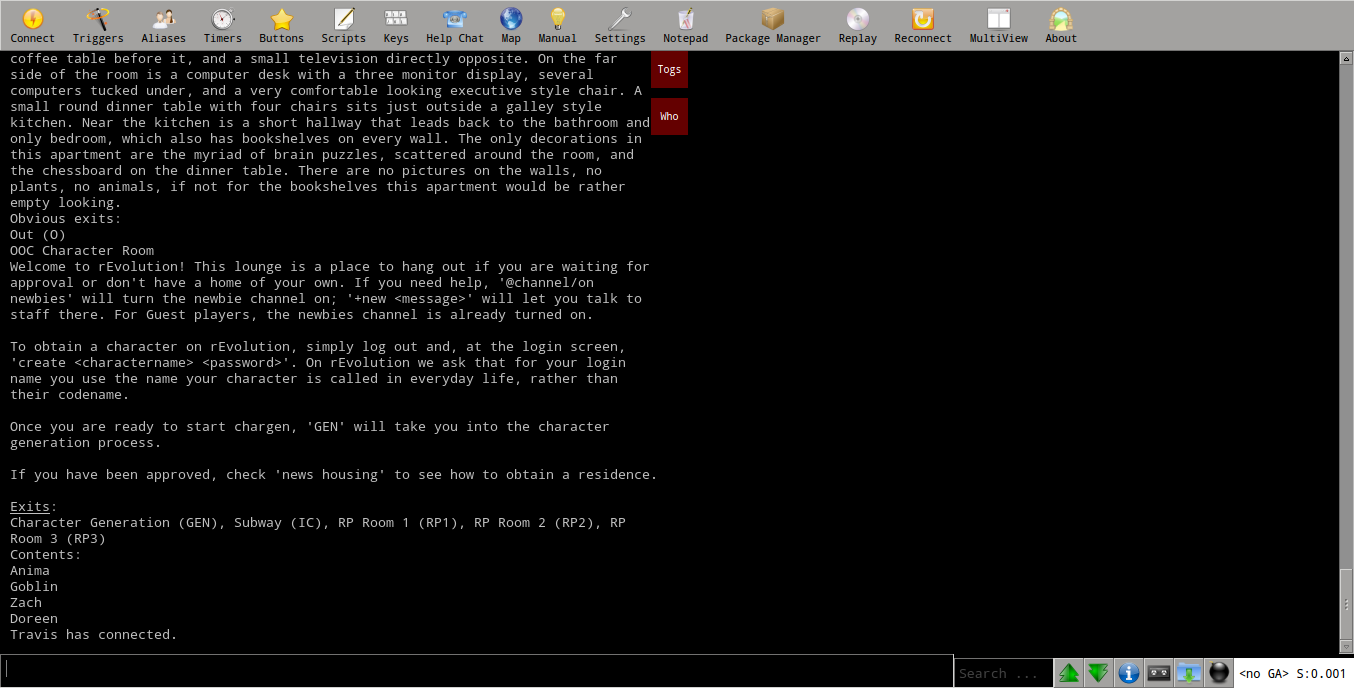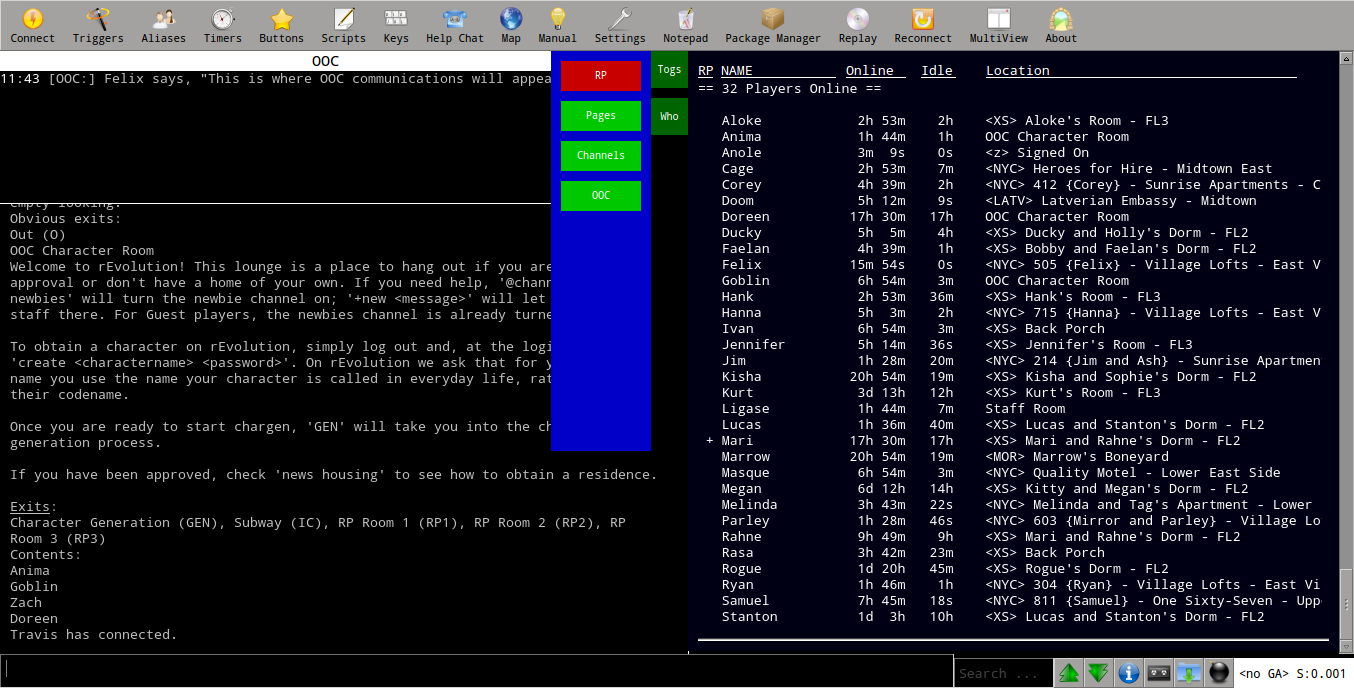Client Scripts: Difference between revisions
No edit summary |
No edit summary |
||
| (35 intermediate revisions by the same user not shown) | |||
| Line 1: | Line 1: | ||
===Mudlet=== | ===Mudlet=== | ||
[http://www.mudlet.org/ Mudlet Homepage] -- [http://www.mudlet.org/download/ Mudlet Downloads] | |||
-- | ---- | ||
{| width="100%" | {| width="100%" | ||
'''''X-Men rEvolution Script - for use with Mudlet 2.1+''''' -- Download | '''''X-Men rEvolution Script - for use with Mudlet 2.1+''''' - [https://www.dropbox.com/s/4q5n5fgwmt32c6f/X-Men%20rEvolution.xml Download] | ||
This script is intended to get everything that is not focused around a scene out of the way. | | style="text-align:center;" | | ||
[[Image:felix_script_1.png|x150px]] | |||
[[Image:felix_script_2.png|x150px]] | |||
[[Image:felix_script_3.png|x150px]] | |||
|- | |||
|- | |||
| | |||
This script (written specifically for the Xmen Mush) is intended to get everything that is not focused around a scene out of the way. | |||
Pages, Channels, and OOC have all been moved to side windows. The OOC window has been conviently placed above the main window. Each window, and RP flag, can be toggled on or off by opening the Toggles window. There is also a window which captures all +who and +where information, including when players log on and off. The captured data is sorted and saved, then displayed together in one window which can be hidden. The big feature of the who/where window is clicking on one of the headings (rp, name, online, idle, location) will sort the window. Opening multiple instances of Mudlet, to log in with multiple characters, is possible. | |||
To download click onthe link, then click on download button at top, select direct download. | |||
The script is easy to install, open the package manager in Mudlet, click install, locate the file. | The script is easy to install, open the package manager in Mudlet, click install, locate the file. | ||
''Known issues:'' | |||
{{tab}}If the who/where window is scrolled down when a sort button is clicked, the main window must be clicked to refresh the view. Keeping the window scrolled up will help to prevent this, and will usually be the case since offline players are listed at the bottom. | |||
''Notes:'' | |||
{{tab}}Once you have typed connect and logged in, the +who command is sent to populate the window, after that typing +who or +where will redirect the output to the window, this is how to update the information that is not calculated. Like idle time & location. You can still get the output in the main window if you type ~who or ~where. | |||
{{tab}}If a line has a link it in, than you will see the word 'link' appear next to the line that the link is on, clicking on 'link' will open the link in a browser. | |||
''Settings:'' | |||
{{tab}}Most of the windows have been sized to fit my screen. However there are /lots/ of settings options in the Initialize script. | |||
{{tab}}Communications are moved to the different windows using triggers, more can be added by duplicating the triggers. | |||
{{tab}}Triggers can be unchecked, in which case they display in the main window. | |||
''Future Plans:'' | |||
{{tab}}To add a channels button, where channels can be controlled onscreen, without having to type commands. I.E. gag, join, etc. | |||
If you have any questions send me a page in game. | |||
Felix | [[Felix]] | ||
| | |||
|} | |} | ||
---- | |||
Latest revision as of 16:12, 2 June 2013
Mudlet
Mudlet Homepage -- Mudlet Downloads
X-Men rEvolution Script - for use with Mudlet 2.1+ - Download
|
This script (written specifically for the Xmen Mush) is intended to get everything that is not focused around a scene out of the way.
If the who/where window is scrolled down when a sort button is clicked, the main window must be clicked to refresh the view. Keeping the window scrolled up will help to prevent this, and will usually be the case since offline players are listed at the bottom.
Once you have typed connect and logged in, the +who command is sent to populate the window, after that typing +who or +where will redirect the output to the window, this is how to update the information that is not calculated. Like idle time & location. You can still get the output in the main window if you type ~who or ~where. If a line has a link it in, than you will see the word 'link' appear next to the line that the link is on, clicking on 'link' will open the link in a browser.
Most of the windows have been sized to fit my screen. However there are /lots/ of settings options in the Initialize script. Communications are moved to the different windows using triggers, more can be added by duplicating the triggers. Triggers can be unchecked, in which case they display in the main window.
To add a channels button, where channels can be controlled onscreen, without having to type commands. I.E. gag, join, etc.
|